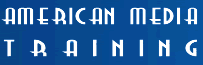Adobe Flash classes
in Allentown
- Flash CS5/6 Beginner Class
- Flash CS5/6 Advanced Class
Flash CS5/6 level 1 beginner class in Allentown
Course Description:
This class will teach you the foundation skills that you need to create engaging animations, simple applications, banner ads, and other Flash based media.
Learning Objectives:
Upon completion of this course, you should be able to:
- Create and import graphic assets
- Create animations
- Add ActionScript with script assist and behaviors
- Use movie clips
- Add sound and video
Target Audience:
This course is for beginners: designers and developers new to Flash who want to learn the interface and commonly used features. To gain the most from this class, students should:
- Be familiar with Windows or Mac OS X.
- Be familiar with the web and its terminology.
Flash CS5/6 level 1 beginner class in Allentown
Course Outline:
Lesson 1: Getting Acquainted
- Starting Flash and Opening a File
- Getting to Know the Workspace
- Working with the Library Panel
- Understanding the Timeline
- Organizing Layers in a Timeline
- Using the Properties Inspector
- Using the Tools Panel
- Undoing Steps in Flash
- Previewing Your Movie
- Publishing Your Movie
- Saving Your Movie
- Finding Resources for Using Flash
- Checking for Updates
Lesson 2. Working with Graphics
- Getting Started
- Understanding Strokes and Fills
- Creating Shapes
- Making Selections
- Editing Shapes
- Using Gradient and Bitmap Fills
- Making Patterns and Decorations
- Creating Curves
- Creating Transparencies
- Creating and Editing Text
Lesson 3. Creating and Editing Symbols
- Getting Started
- Importing Illustrator Files
- About Symbols
- Creating Symbols
- Importing Photoshop Files
- Editing and Managing Symbols
- Changing the Size and Position of Instances
- Changing the Color Effect of Instances
- Understanding Blend Effects
- Applying Filters for Special Effects
- Positioning in 3D Space
Lesson 4. Adding Animation
- Getting Started
- About Animation
- Understanding the Project File
- Animating Position
- Changing the Pacing and Timing
- Animating Transparency
- Animating Filters
- Animating Transformations
- Changing the Path of the Motion
- Swapping Tween Targets
- Creating Nested Animations
- Using the Motion Editor
- Easing
- Animating 3D Motion
- Previewing the Animation
Lesson 5. Articulated Motion and Morphing
- Getting Started
- Articulated Motion with Inverse Kinematics
- Constraining Joints
- Inverse Kinematics with Shapes
- Armature Options
- Morphing with Shape Tweens
- Using Shape Hints
- Simulating Physics with Inverse Kinematics
Lesson 6. Creating Interactive Navigation
- Getting Started
- About Interactive Movies
- Creating Buttons
- Understanding ActionScript 3.0
- Preparing the Timeline
- Adding a Stop Action
- Creating Event Handlers for Buttons
- Creating Destination Keyframes
- Creating a Home Button
- Playing Animation at the Destination
- Animated Buttons
Lesson 7. Using Text
- Getting Started
- Understanding TLF Text
- Adding Simple Text
- Adding Multiple Columns
- Wrapping Text
- Hyperlinking Text
- Creating User-input Text
- Loading External Text
Lesson 8. Working with Sound and Video
- Getting Started
- Understanding the Project File
- Using Sounds
- Understanding Flash Video
- Using Adobe Media Encoder
- Understanding Encoding Options
- Playback of External Video
- Working with Video and Transparency
- Using Cue Points
- Embedding Flash Video
Lesson 9. Loading and Controlling Flash Content
- Getting Started
- Loading External Content
- Removing External Content
- Controlling Movie Clips
- Creating Masks
Lesson 10. Publishing Flash Documents
- Getting Started
- Testing a Flash Document
- Understanding the Bandwidth Profiler
- Adding Metadata
- Publishing a Movie for the Web
- Alternative Publishing Options
Our outlines are a guide to the content covered on a typical class. We may change or alter the course topics to meet the objectives of a particular class.
Flash CS5/6 level 2 advanced class
Course Description:
Since the release of Flash CS3, Flash supports ActionScript 3.0, the latest release of ActionScript from Adobe. While similar to earlier versions of ActionScript, it presents enough of a departure to present significant challenges to Flash Designers and Developers as they move to the new version. This class focuses on ActionScript 3.0 syntax and concepts while comparing it with earlier versions.
Learning Objectives:
Upon completion of this course, you should be able to:
- Understand ActionScript 3.0 syntax
- Understand Object Oriented language structure
- Create and retrieve variables
- Write and call user-defined functions
- Handle and respond to events
- Understand Class structure
- Use conditional logic
- Create Arrays
- Load external content
Target Audience:
To take this course, you should have:
- Completed the Flash CS5/6/5.5 Fundamentals course or have equivalent experience.
- The desire to learn how to program Flash content using ActionScript.
Flash CS5/6 level 2 advanced class
Course Outline:
Lesson 1: Using Code Snippets and Navigating the Flash Timeline
- Getting started
- Adding ActionScript using code snippets
- Placing code on the Flash Timeline
Lesson 2: Working with Events and Functions
- Working with event-handling functions
- Using code snippets to create navigation
- Creating event listeners
Lesson 3: Creating Animation with ActionScript
- Reviewing the starting file
- Controlling movie clip properties with ActionScript
- Creating animation using ActionScript tweens
Lesson 4: Creating ActionScript in External Files
- Creating an ActionScript file
- Creating instances of a class file in Flash
Lesson 5: Using ActionScript and Components to Load Content
- Creating a List component instance and setting its parameters
- Adding an instance of the UILoader component
- Adding a CHANGE event listener to the List component
- Loading SWF files into a UILoader component
- Creating the gallery file
- Adding a scroll bar to the text field
Lesson 6: Creating Preloaders in ActionScript 3.0
- Tools in the testing environment
- Creating a text field and progress bar to track loading
- Inserting ActionScript to track progress of the UILoader component
- Controlling the frames of a movie clip to reflect loading progress
Lesson 7: Using Arrays and Loops in ActionScript 3.0
- Examining the starting file
- Adding MovieClip instances to the Stage from the Flash Library
- Adding the initial variables
- Generating multiple instances with a for loop
- Generating drag-and-drop functionality
- Creating the game play in an ENTER_FRAME listener
- Using hitTestObject() to check for collisions
Lesson 8: Creating and Formatting Text with ActionScript
- Examining the starting file
- Creating a TLF text field with ActionScript
- Loading an external text file into a TLF text field
- Using the TextFormat class
- Giving the user a custom panel to format text
- Creating a scroll bar using ActionScript
Lesson 9: Controlling Sound with ActionScript
- Examining the starting file
- Adding sliders to the project
- The Sound, SoundChannel, and SoundTransform classes
- Setting the song titles using a for loop
- Making the sliders invisible until needed
- Programming the buttons to select songs
- Controlling the visibility of the volume and pan controls
- Adding a listener for the ID3 tags of an MP3 file
- Adding a text format object
- Adding the slider controls
Lesson 10: Working with an XML Playlist
- Understanding the basic structure of an XML file
- Examining the starting file
- Replacing the songList array with an XML instance
- Loading an external playlist using the URLLoader class
- Responding to COMPLETE and IO_ERROR events
- Moving the event listeners into the xmlLoaded() function
- Updating the chooseSong() function
- Creating hyperlinks using XML data
- Navigating through the song list
Lesson 11: Using ActionScript and Components to Control Video
- Examining the Lesson11 folder contents
- Adding the FLVPlayback component
- Setting FLVPlayback properties in Flash
- Adding ActionScript control of FLVPlayback properties
- Working with color
- Using cue points with Flash video
- Adding the FLVPlaybackCaptioning component
- Playing multiple video files from an XML playlist
- Using the full-screen publish settings
Lesson 12: Delving Deeper into Graphics and Animation with ActionScript
- Inverse kinematics in Flash CS5/6
- Examining the starting files
- Working with IK animation in ActionScript
- Creating Sound and SoundChannel instances
- Accessing the user's webcam or video camera using ActionScript
- Using the Bitmap and BitmapData classes
- Examining the Pixel Bender Toolkit
- Suggestions to try on your own
Lesson 13: Printing and Sending Email with ActionScript 3.0
- Examining the starting file
- Adding a simple email link
- Sending email from Flash
- Adding printing capabilities with the PrintJob class
Lesson 14: Creating Adobe AIR Applications with Flash and ActionScript
- Using AIR-specific ActionScript
- Specifying Flash publish settings for an AIR project
- Creating an AIR application
- Examining the starting file
- Controlling printing with AIR
- Listening for drag events
Lesson 15: Using Third-Party Libraries to Extend ActionScript
- Downloading and installing third-party ActionScript libraries
- Examining the starting files
- Using the Papervision3D BasicView class
- Creating the constructor function for the Cube3D class
- Creating and modifying a 3D cube
- Animating the 3D cube
- Adding a movie clip as a material on a 3D object
- Adding video as a material on a 3D object
Our outlines are a guide to the content covered on a typical class. We may change or alter the course topics to meet the objectives of a particular class.